Current Subscriber Digital Access Help
You will only need to set-up a ZINIO account ONCE using the email you submitted to THE LATEST SCOOP®
If you previously had a paper subscription that was current when we switched to the digital edition you should have received an email from ZINIO when we submitted your email to ZINIO.
If you DID receive an email from ZINIO click on the box below.
Create a ZINIO account with email sent from ZINIO
(The email might look a little different then the example below or the email might be in your Junk/Spam/Trash folder) If you didn’t receive an email from ZINIO scroll down to “Create a ZINIO account without an email sent by ZINIO”
1. Go to your personal email account and look for an email from ZINIO that looks like this
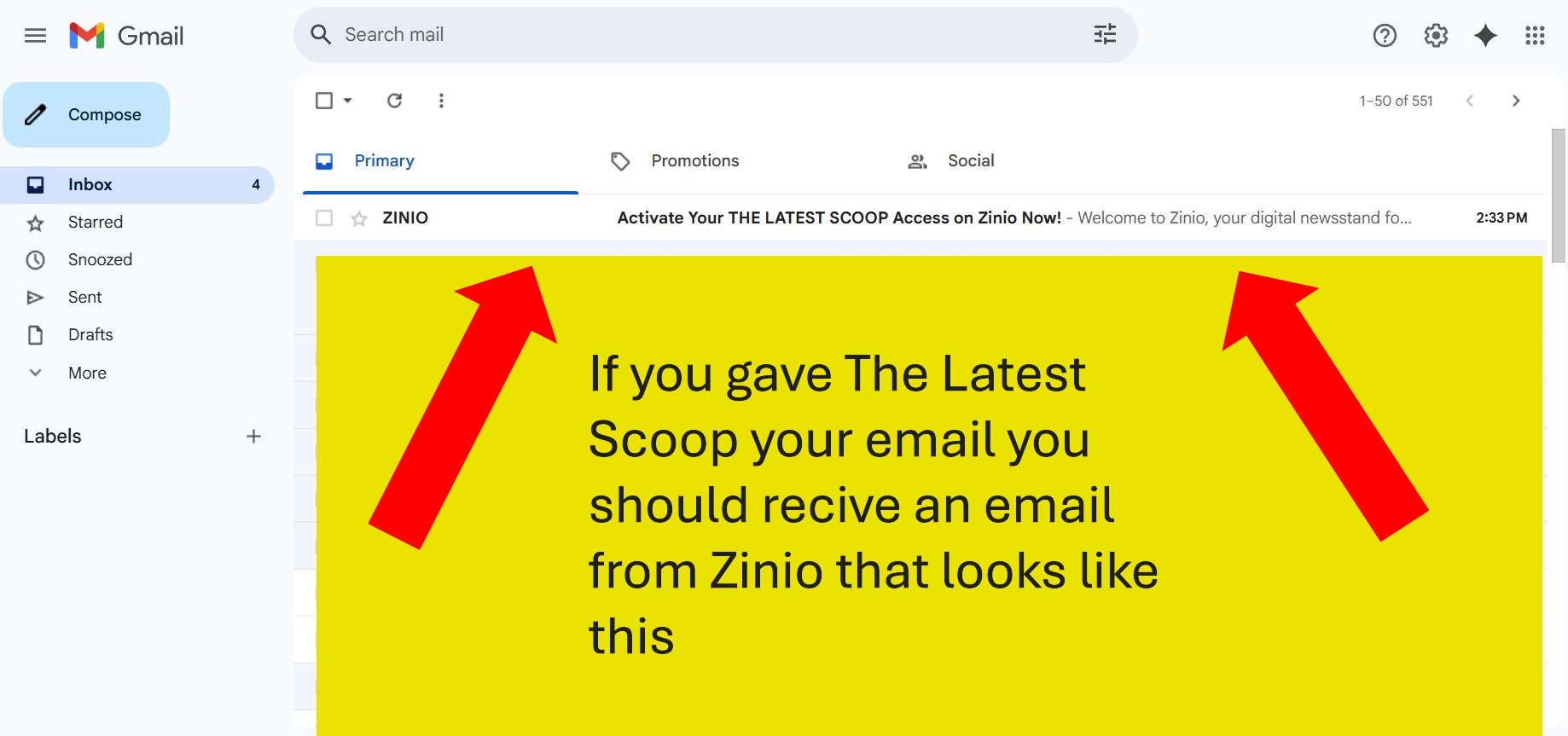
2. Click the email and then scroll down and click on “Activate my digital access”
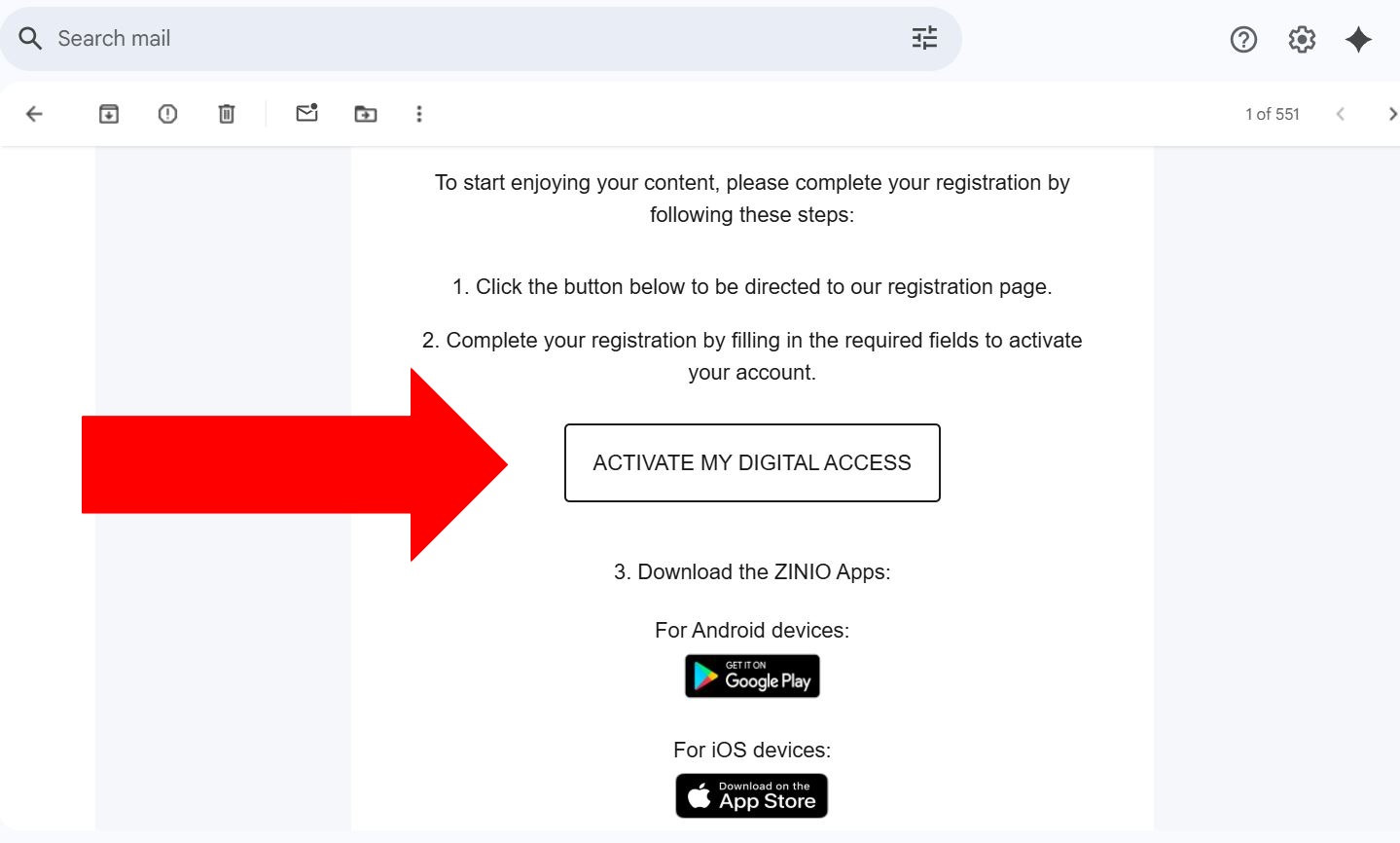
3. A cookie consent may pop up. Cookies help the website work on your computer. Click “Configure Cookies”
If it doesn’t pop up you can skip to step 5
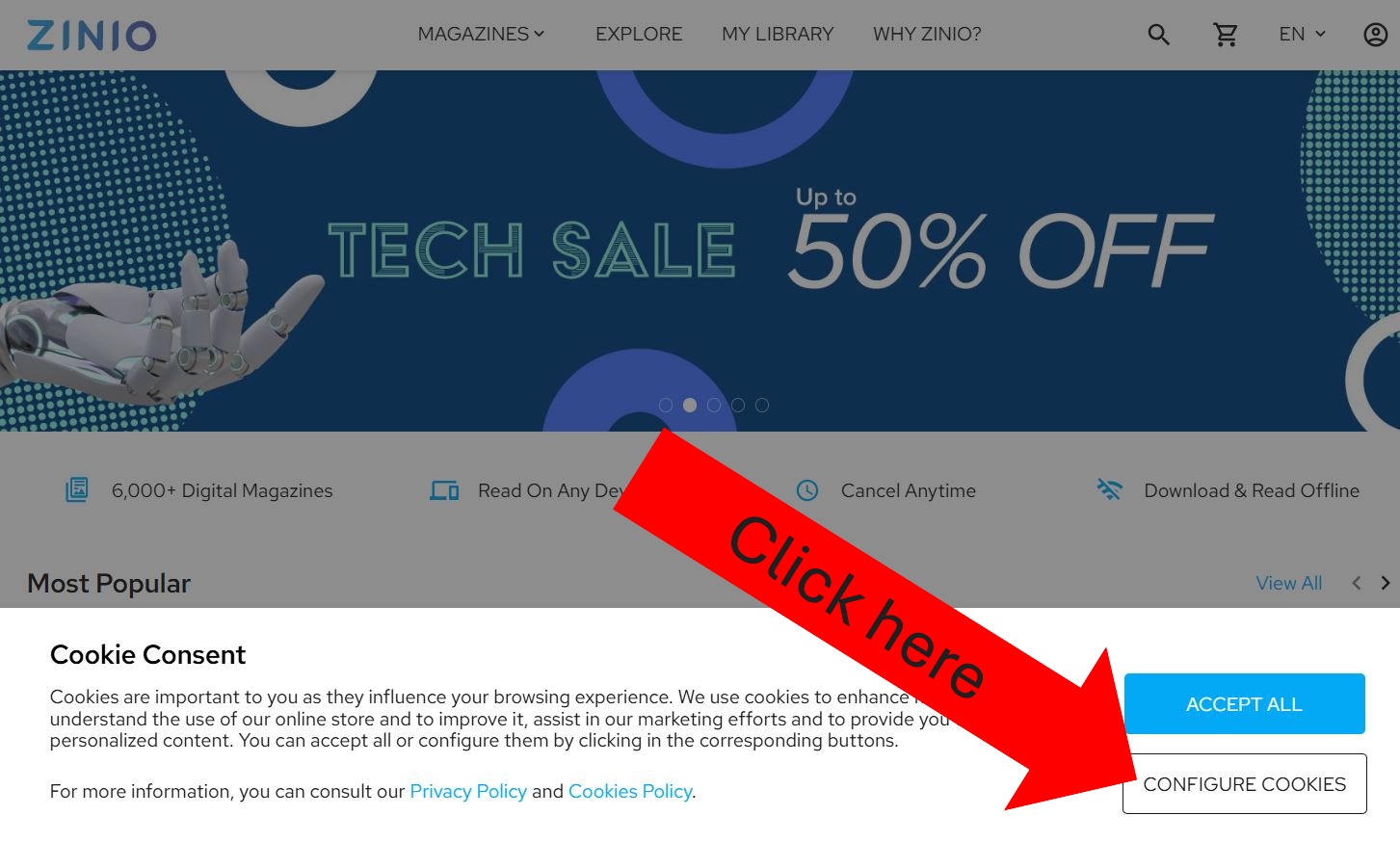
4. Make sure Marketing and Analytics are turned off. Click “Save Preferences”
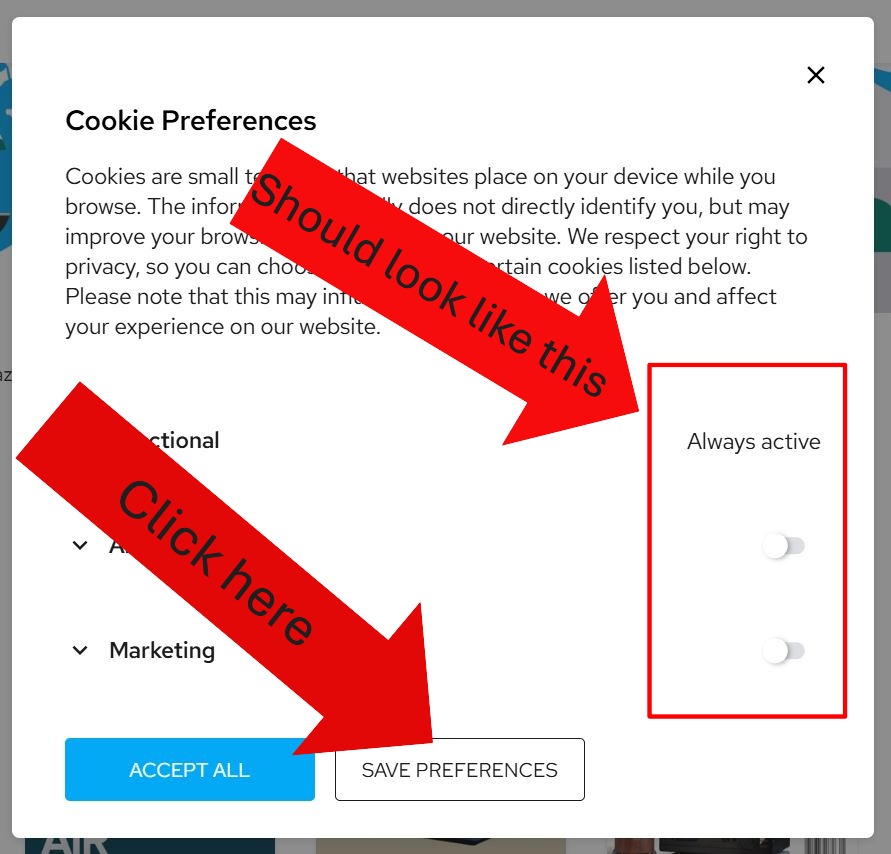
5. Click on “Continue with email”
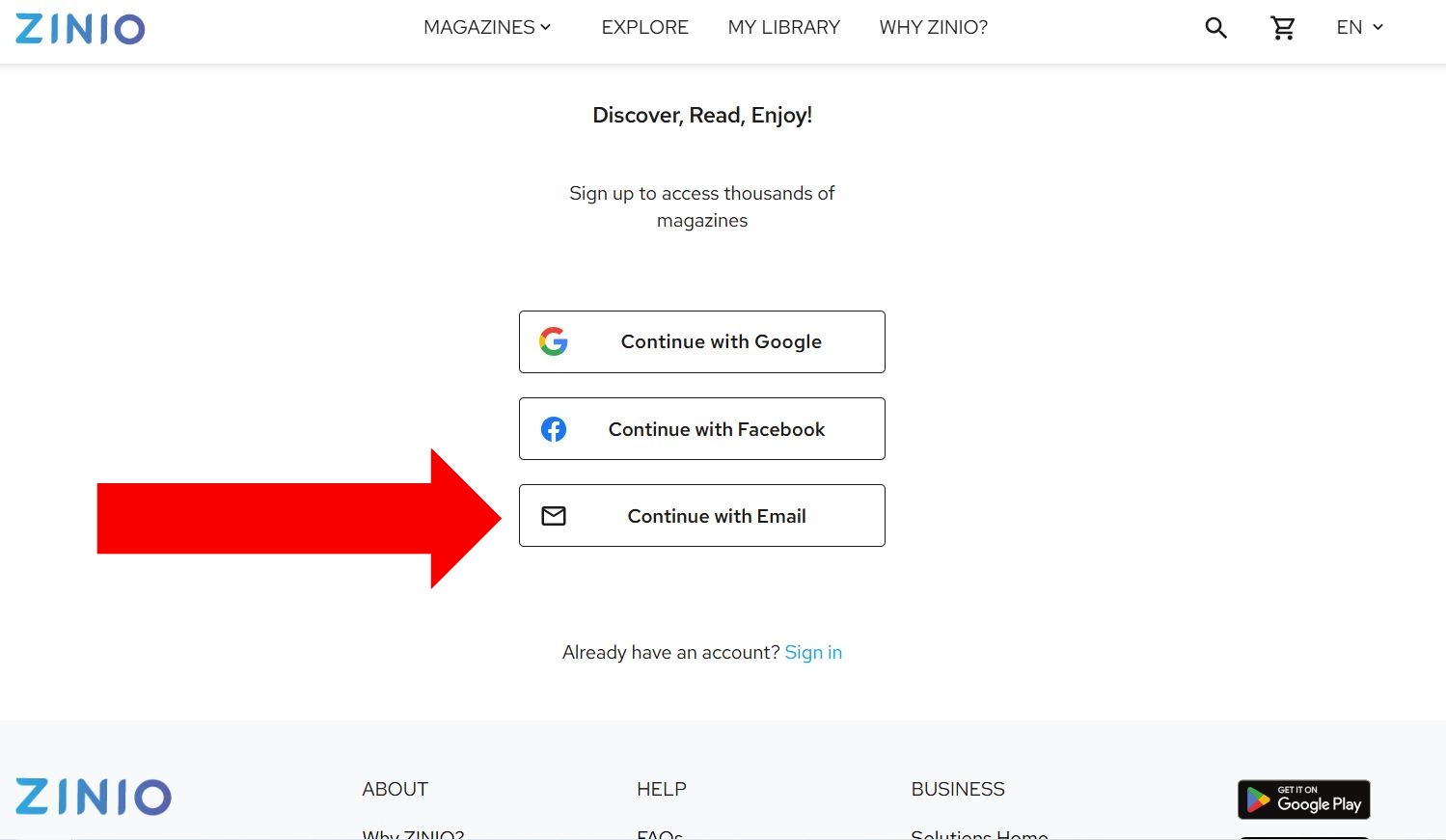
6. Your email should be in the box. If your email is not there. Enter the email you gave THE LATEST SCOOP® and create a password
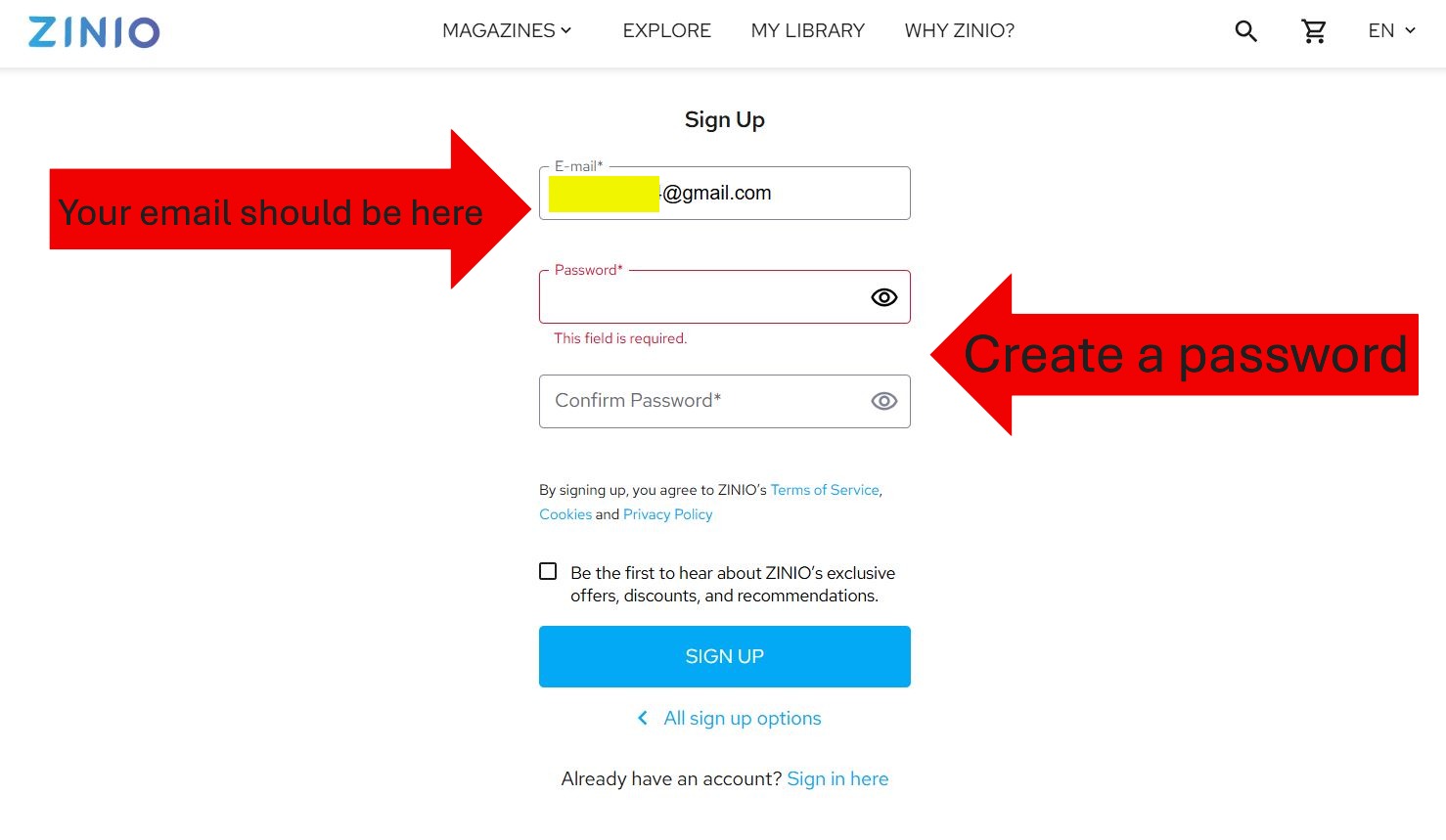
7. Click “Sign up”
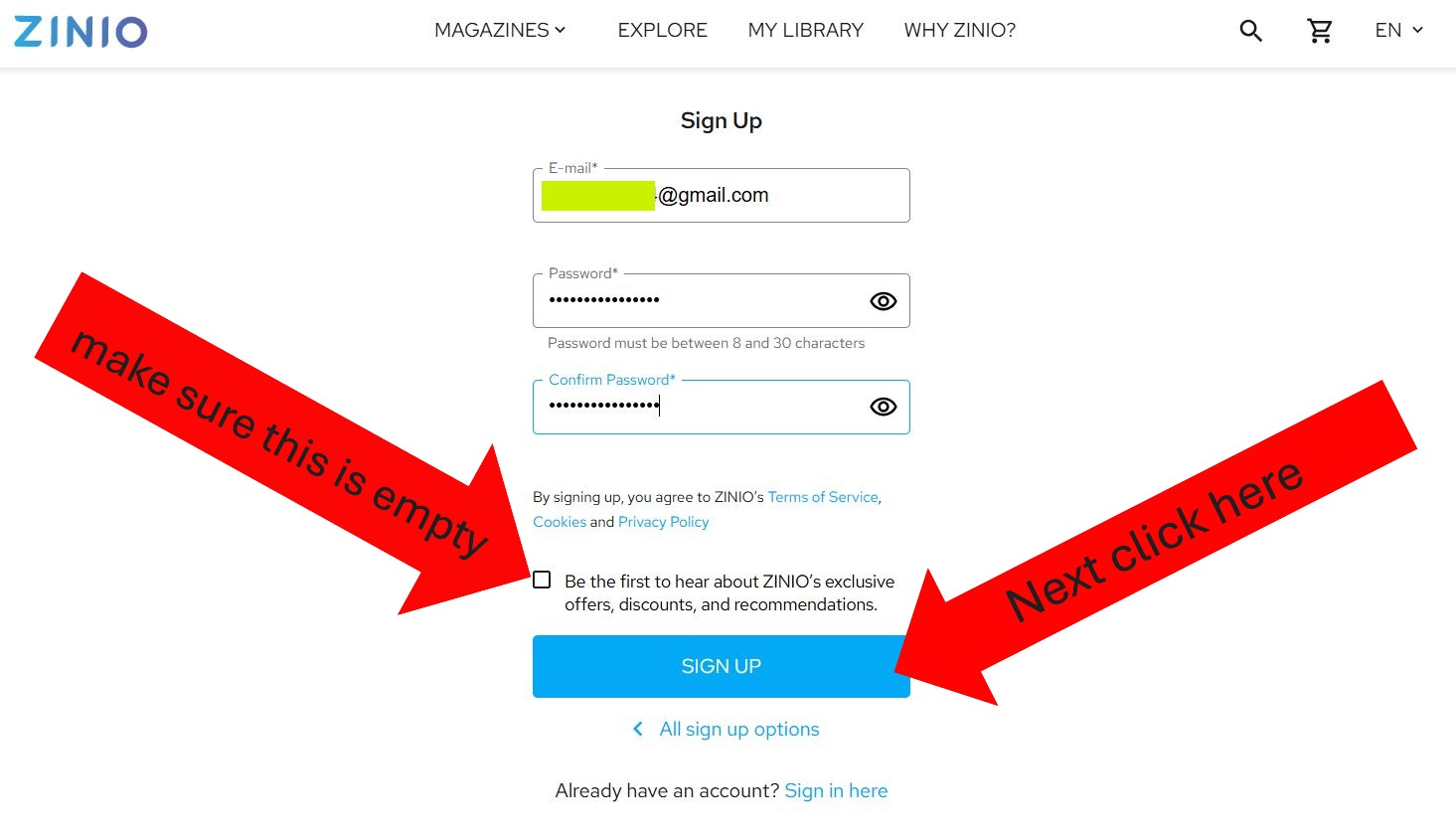
8. Go to your personal email account and look for an email from ZINIO that looks like this
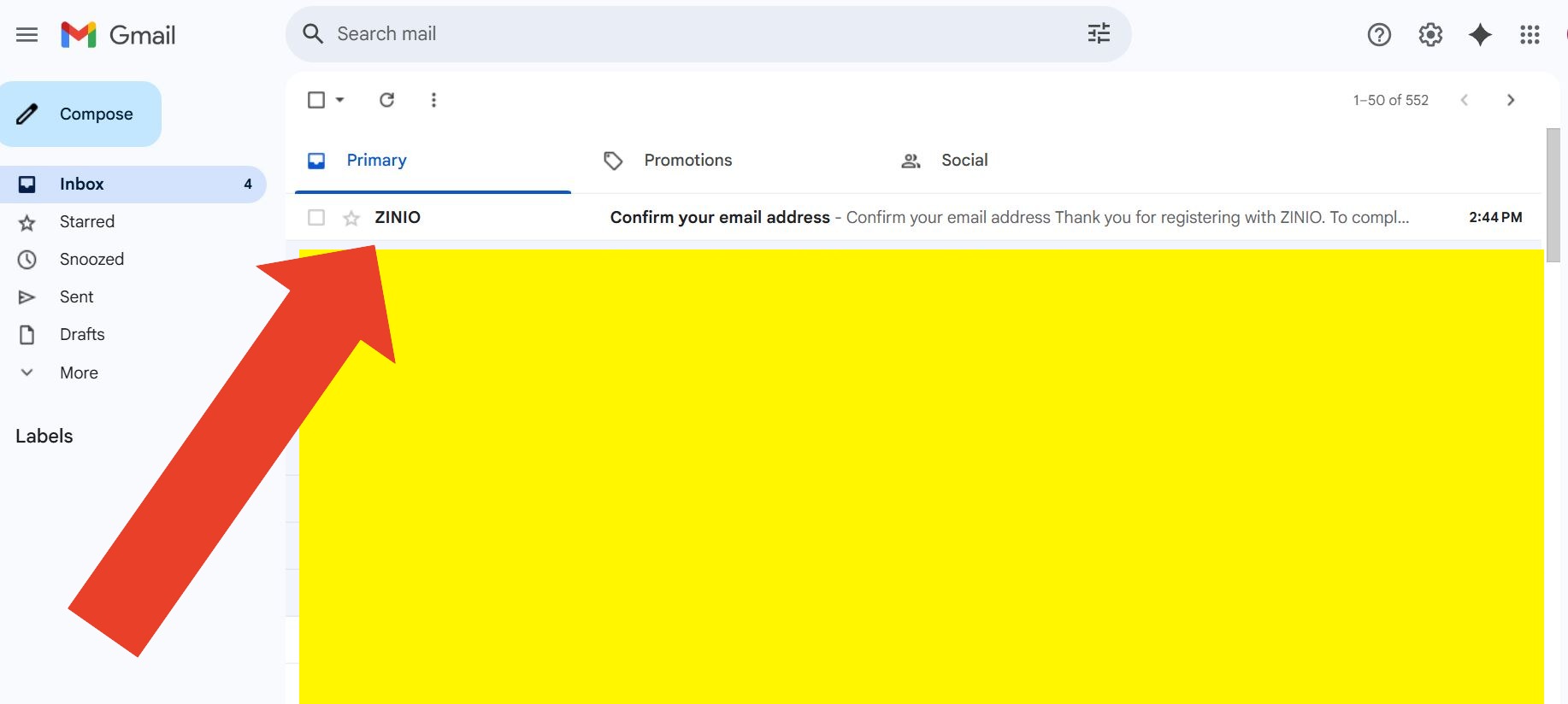
9. Write down your verification code. Go back to ZINIO’s website.
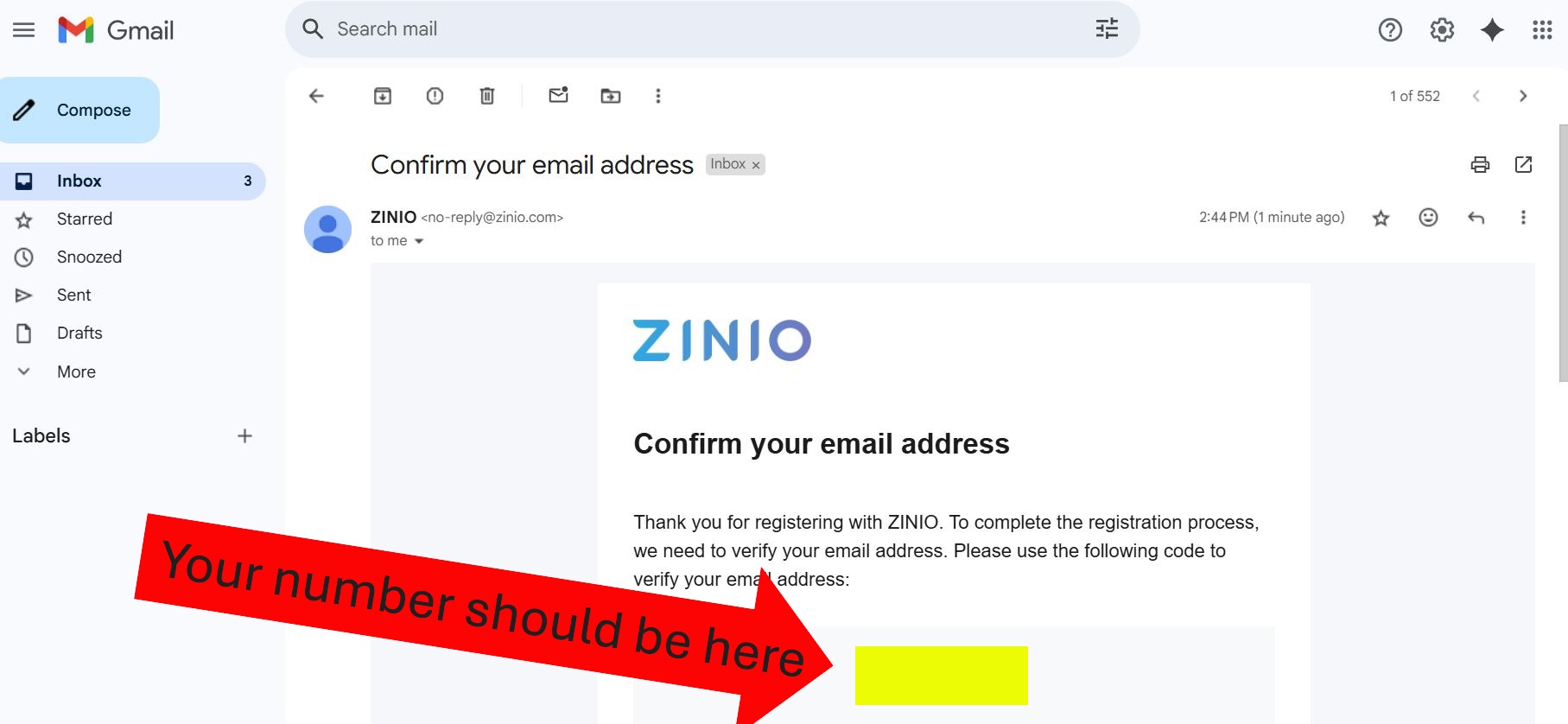
10. Enter your verifcation code from the email from ZINIO. Click “Submit”
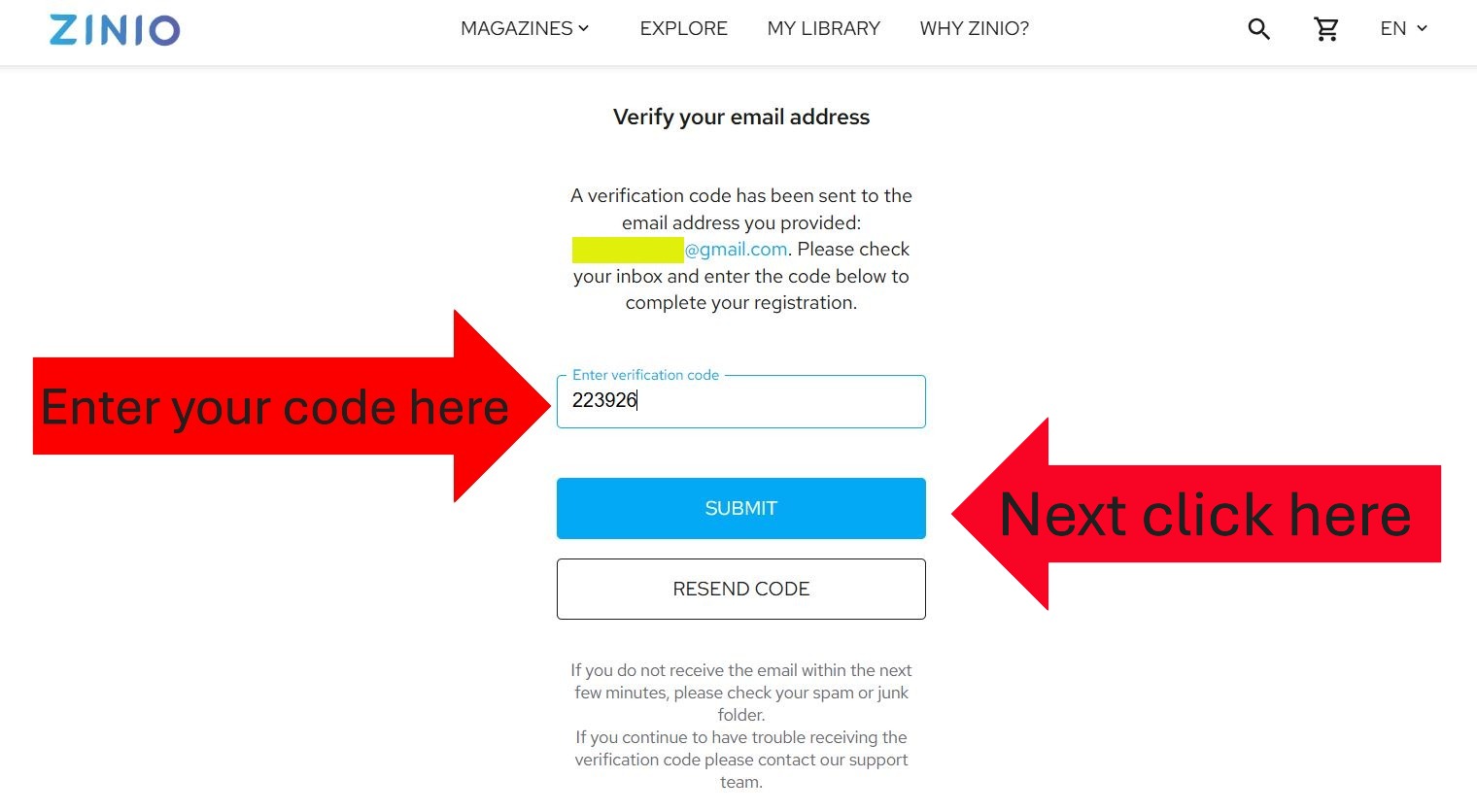
11. Close the box that pops up
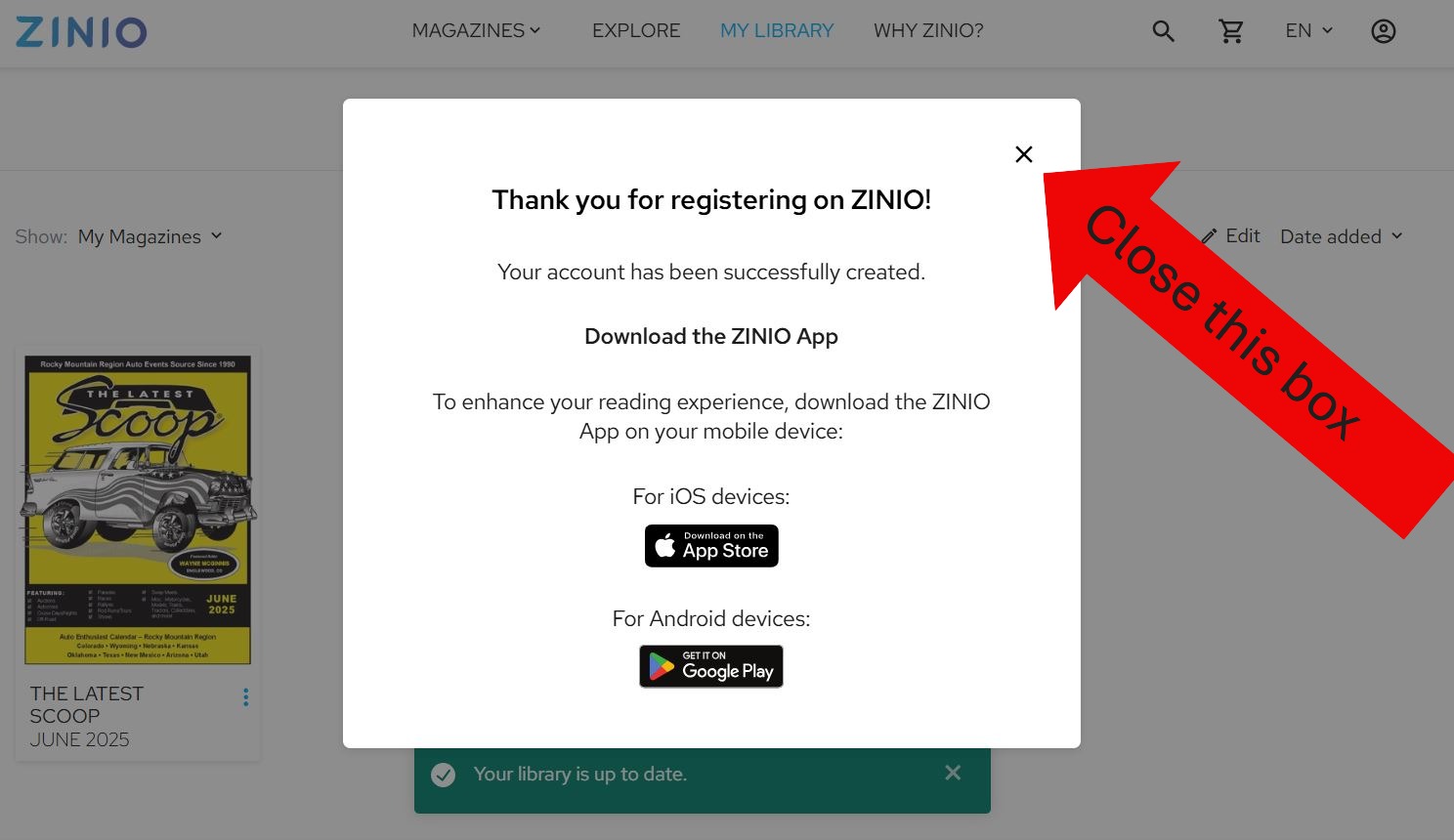
12. Click THE LATEST SCOOP®
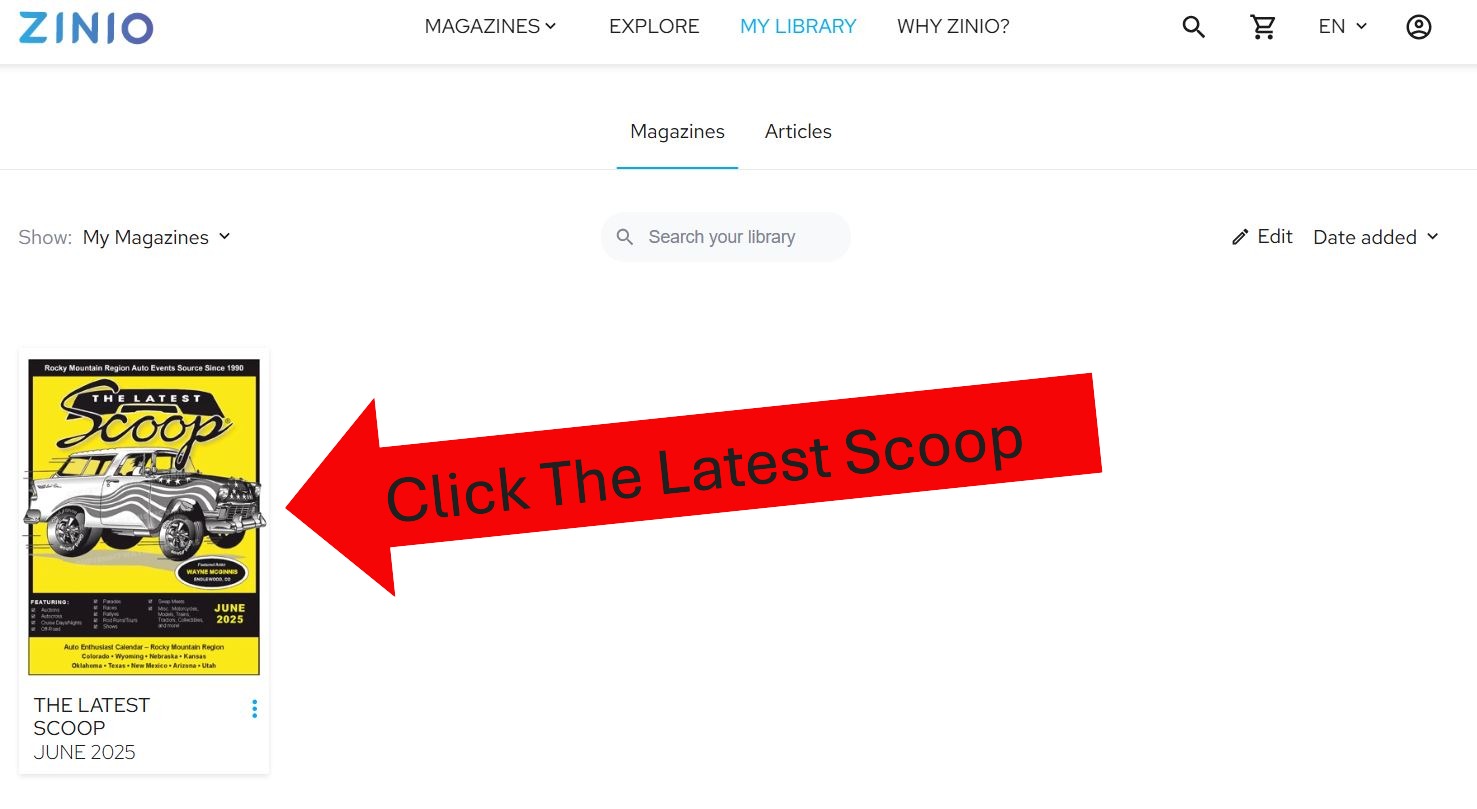
If you DIDN’T receive an email or can’t find the email from ZINIO click the box below.
Create a ZINIO account with no email sent from ZINIO
You may have received a different email with the subject “Delivery Alert from THE LATEST SCOOP® via ZINIO”. You can still follow these steps.
1. Go to https://www.zinio.com/sign-up?redirect_to=%2Fmy-library%2Fmagazines%2Fmy-magazines
or Click here
2. A cookie consent might pop up. Cookies help the website work on your computer. Click “Configure Cookies”
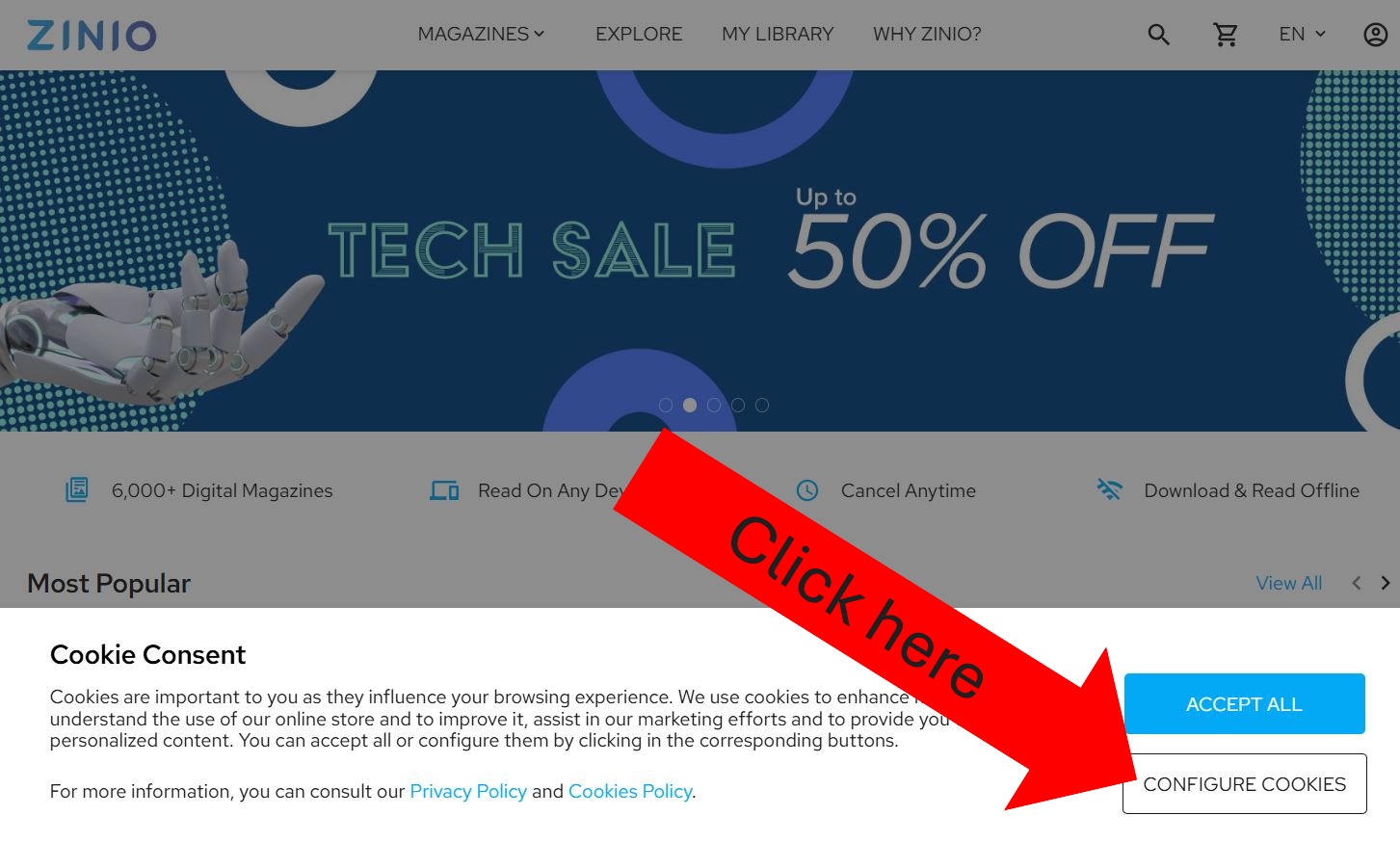
3. Make sure Marketing and Analytics are turned off. Click “Save Preferences”
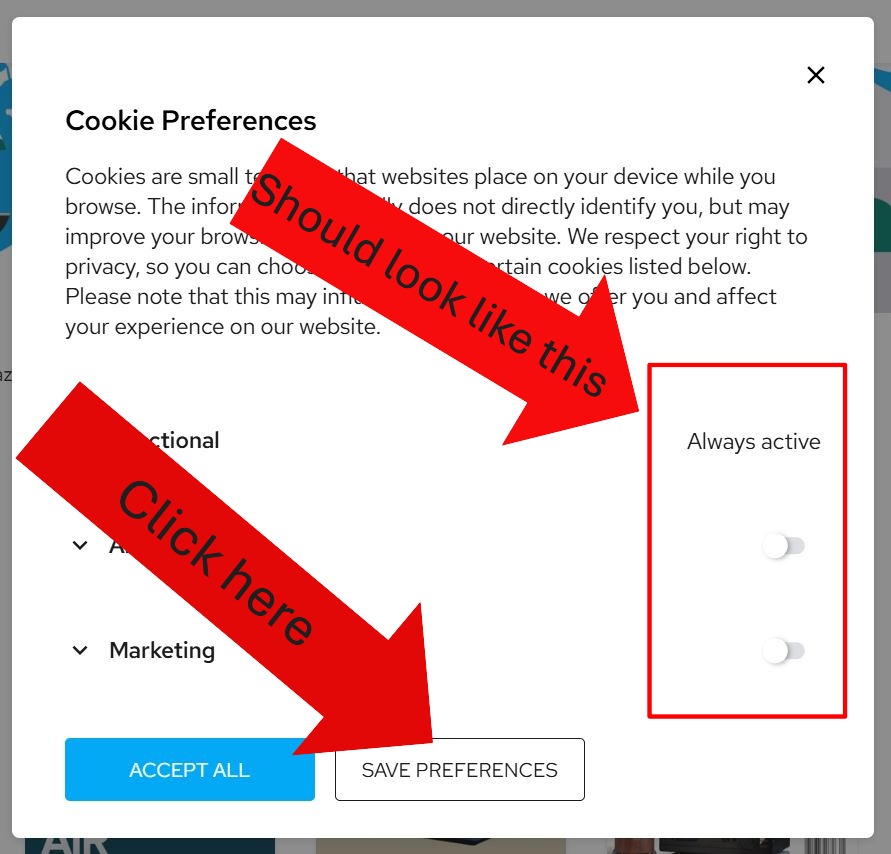
4. Click “Continue with Email”. We only gave ZINIO the email you sent us. (The other sign up methods won’t work)
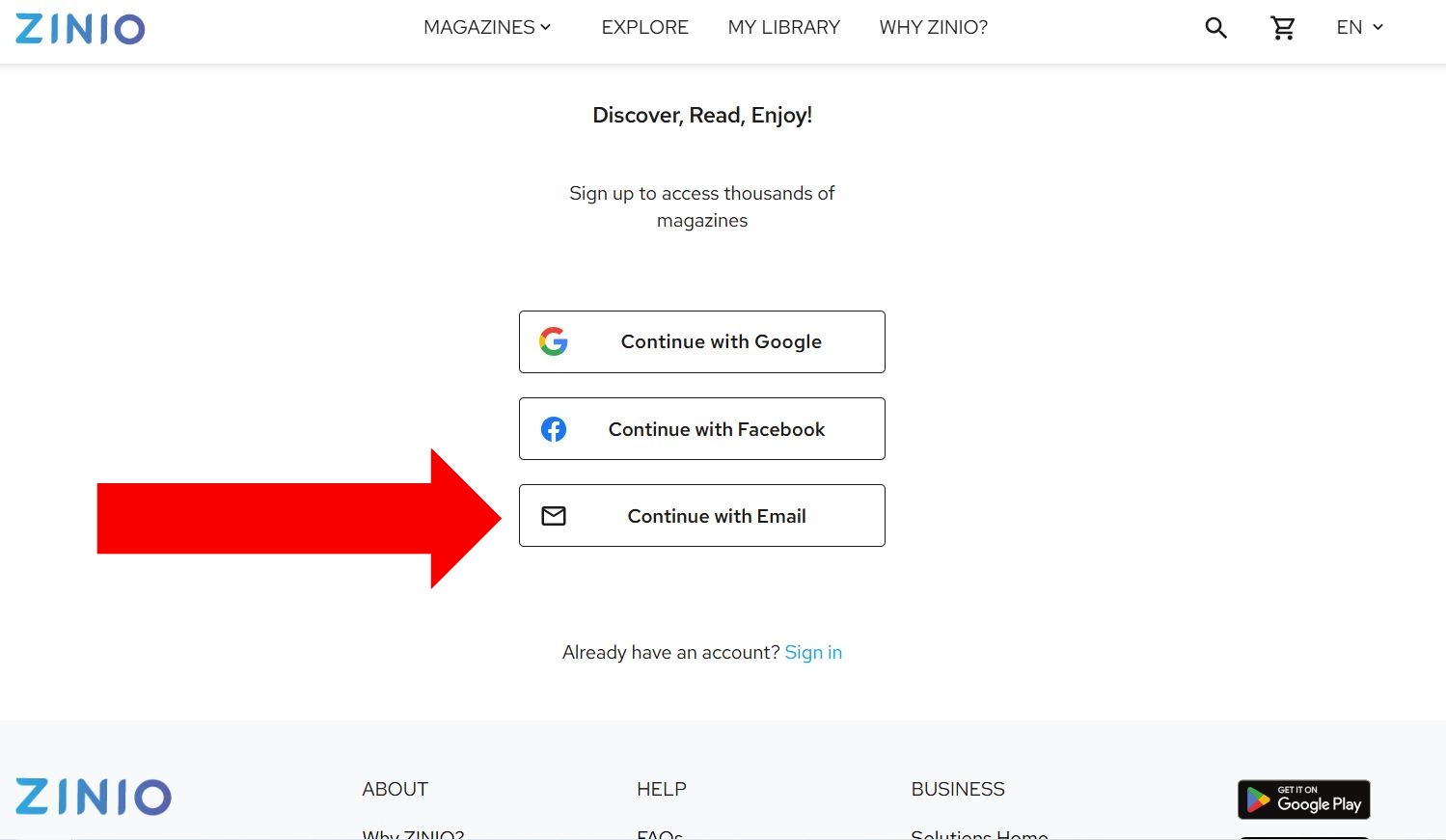
5. Enter your email you gave THE LATEST SCOOP®. Create a password. Click “Sign Up”
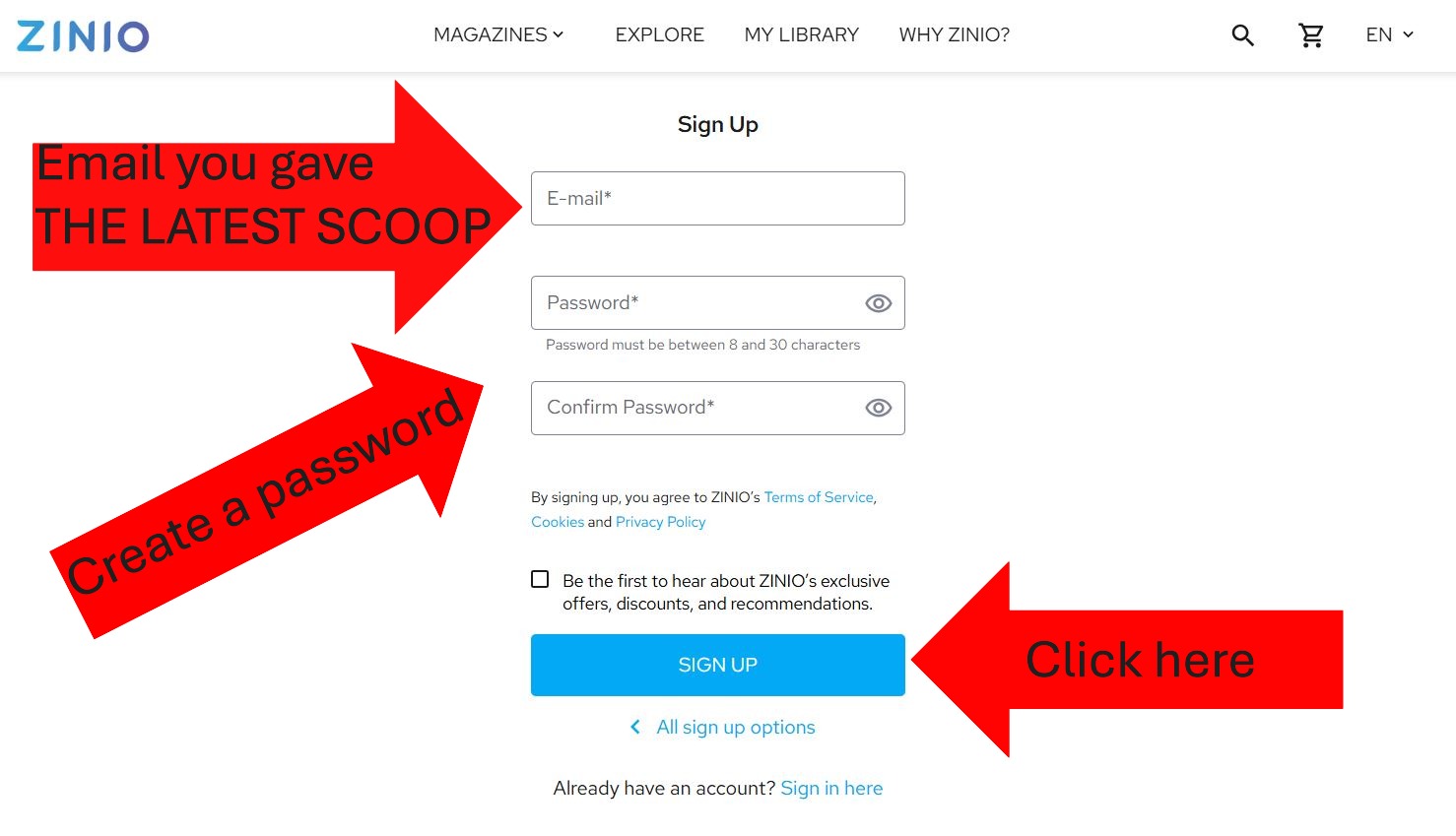
6. Go to your personal email account and look for an email from ZINIO that looks like this
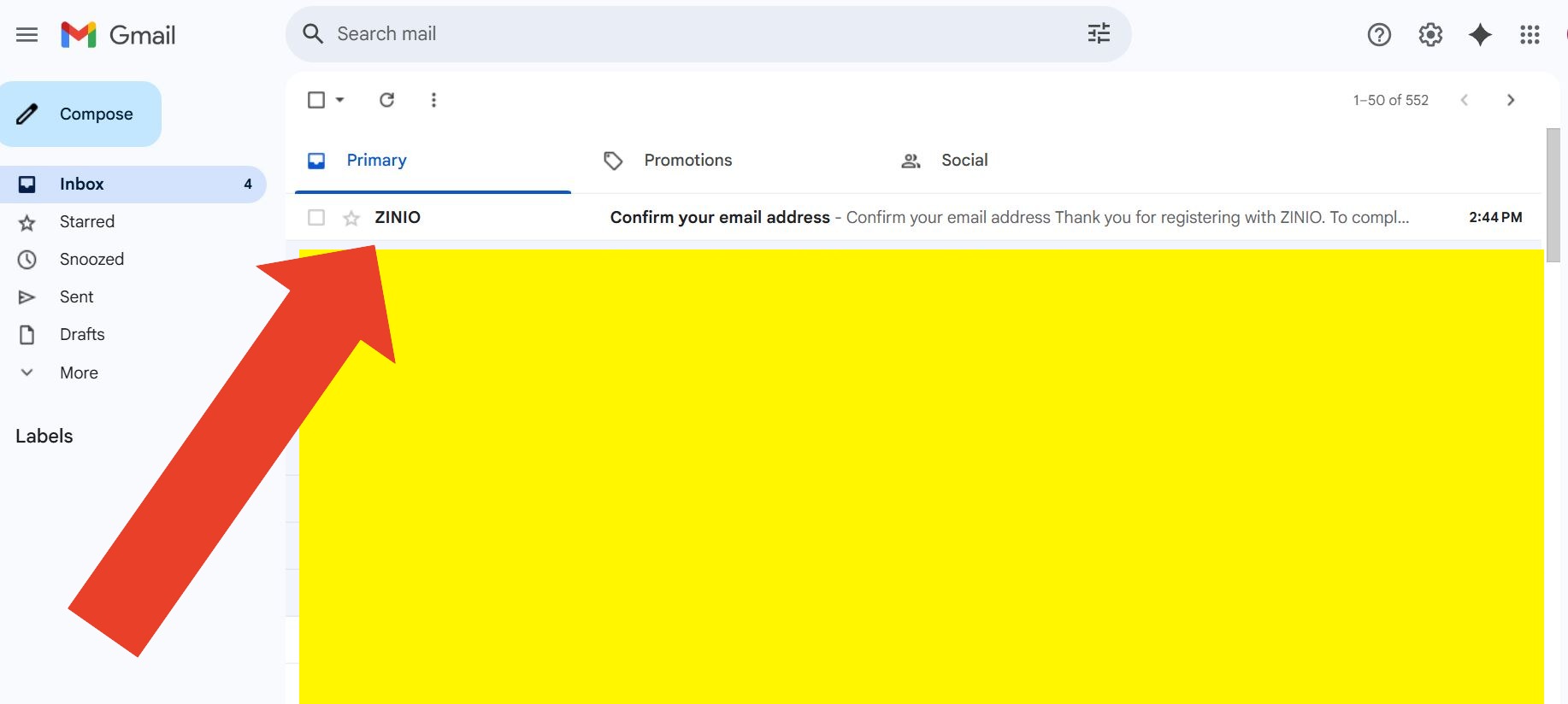
7. Write down your verifcation code. Go back to ZINIO
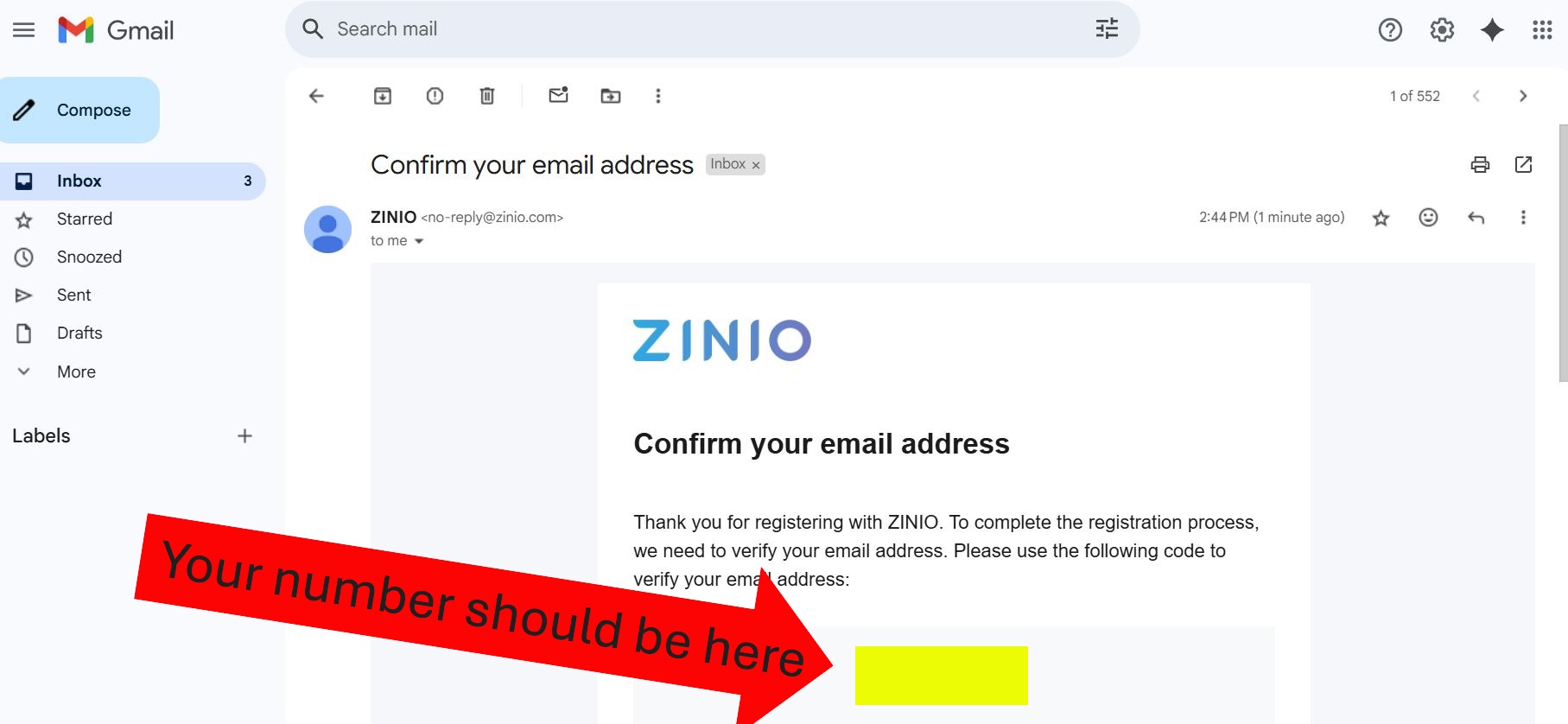
8. Enter your verification code. Click “Submit”
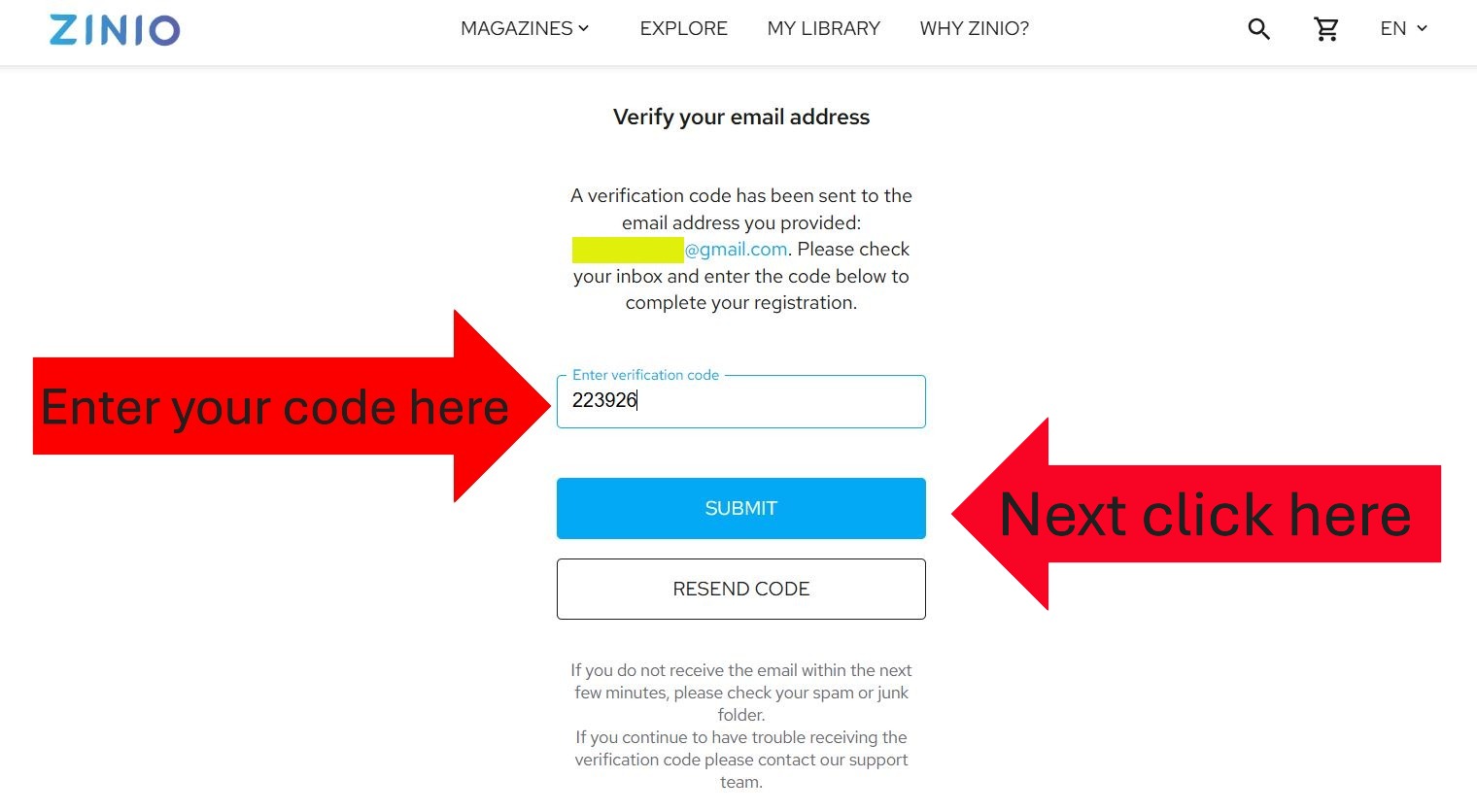
9. Close the box that pops up
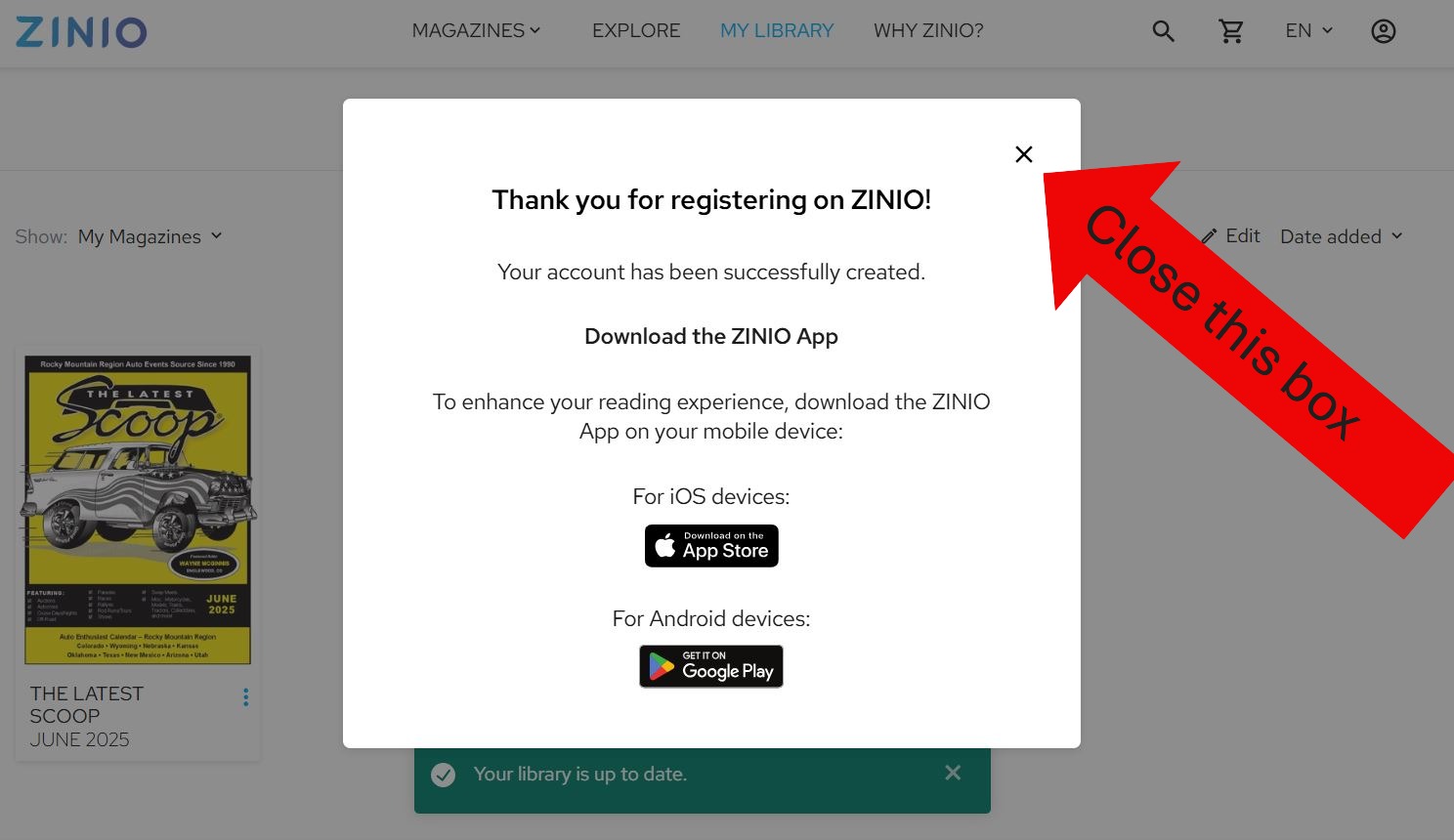
10. Click THE LATEST SCOOP®
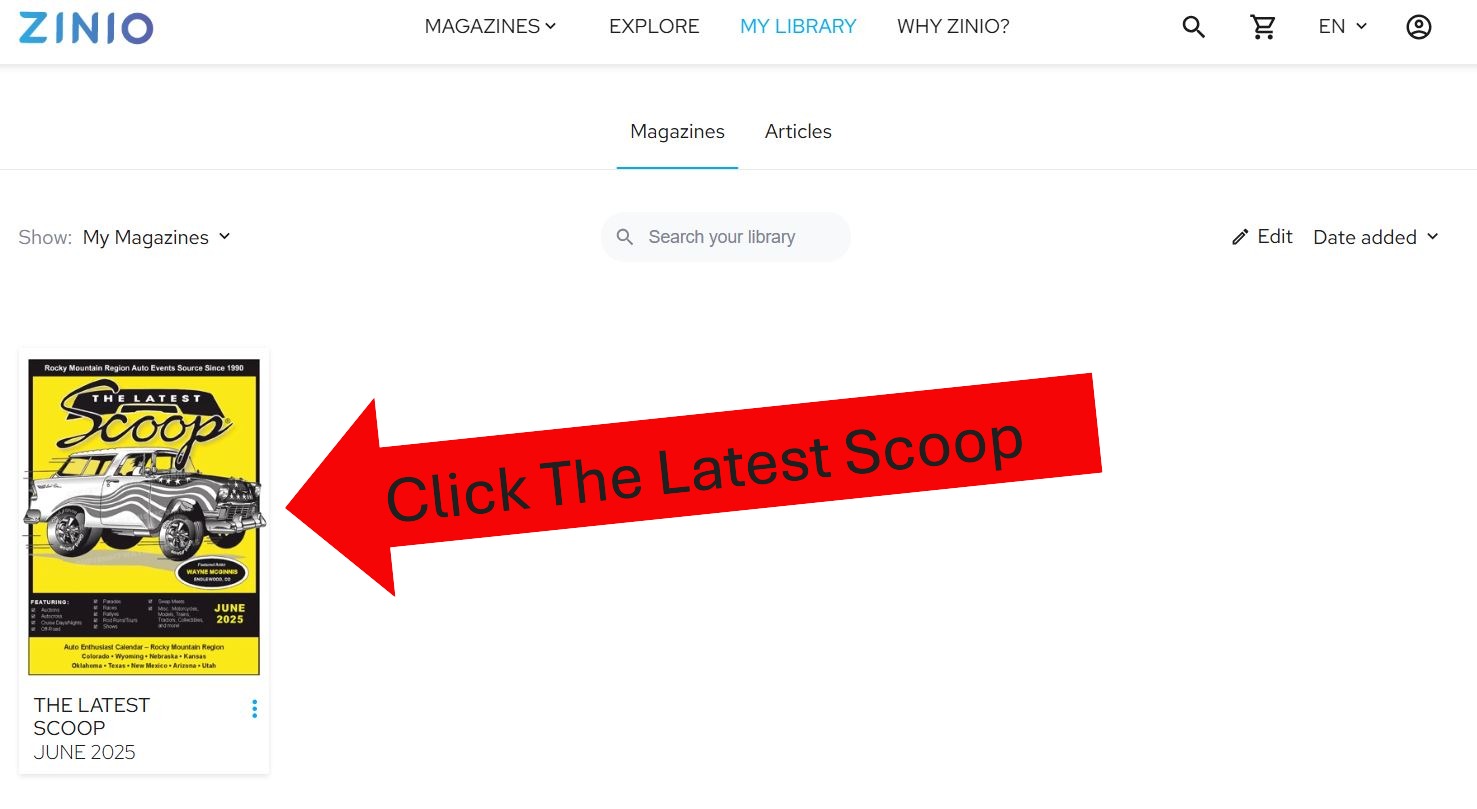
Once you have created a ZINIO account using one of the methods above click on the box below to learn how to sign into your ZINIO account.
How to view THE LATEST SCOOP®
If you had a ZINIO account in the past with a different sign in method (ie. Facebook or Google) or an account with a different email than the email you provided THE LATEST SCOOP® which we submitted to ZINIO for you this will not work.
1. Go to https://www.zinio.com/ or Click Here
2. Click on “My Library”
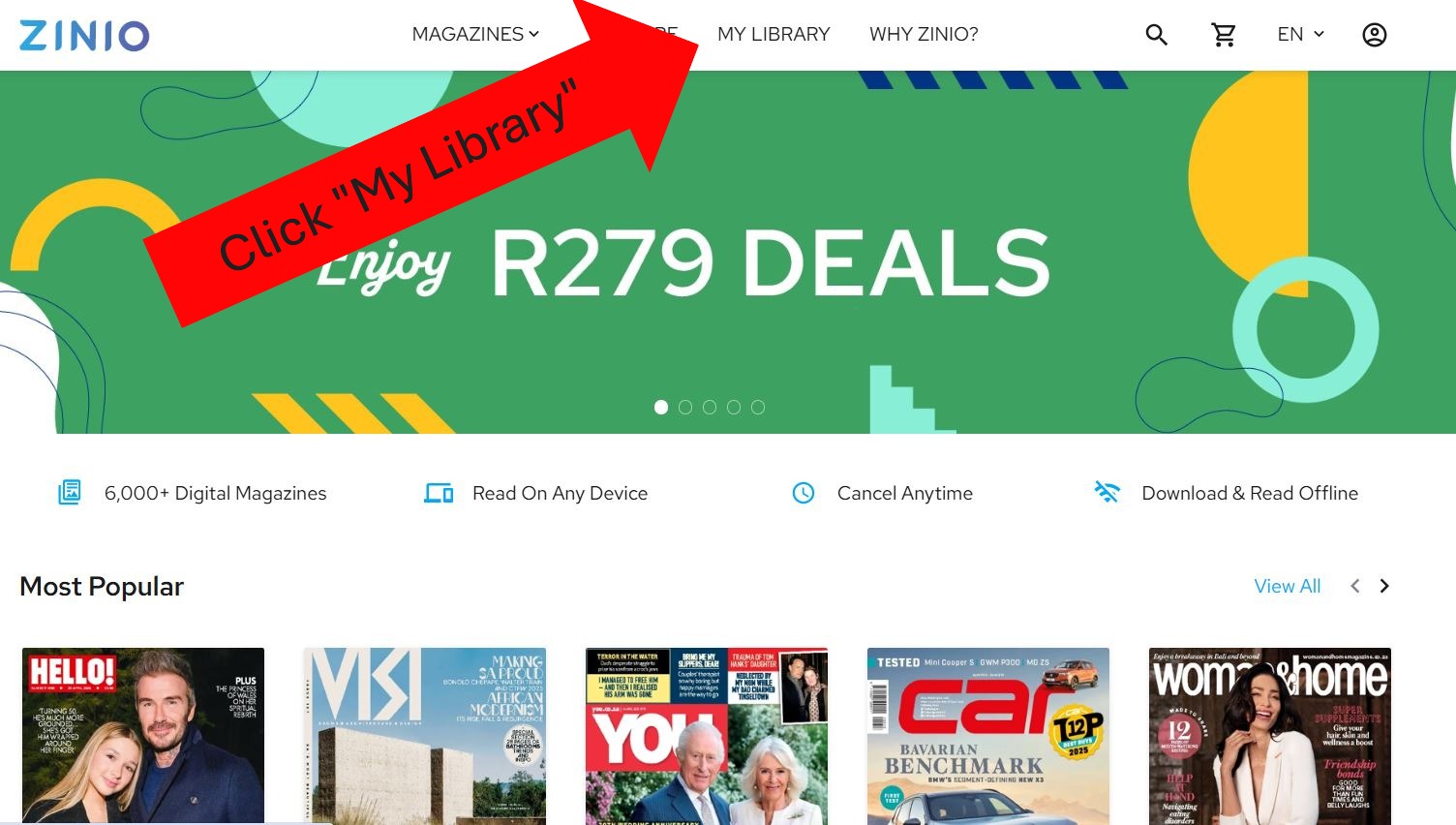
3. Click on “Continue with Email”
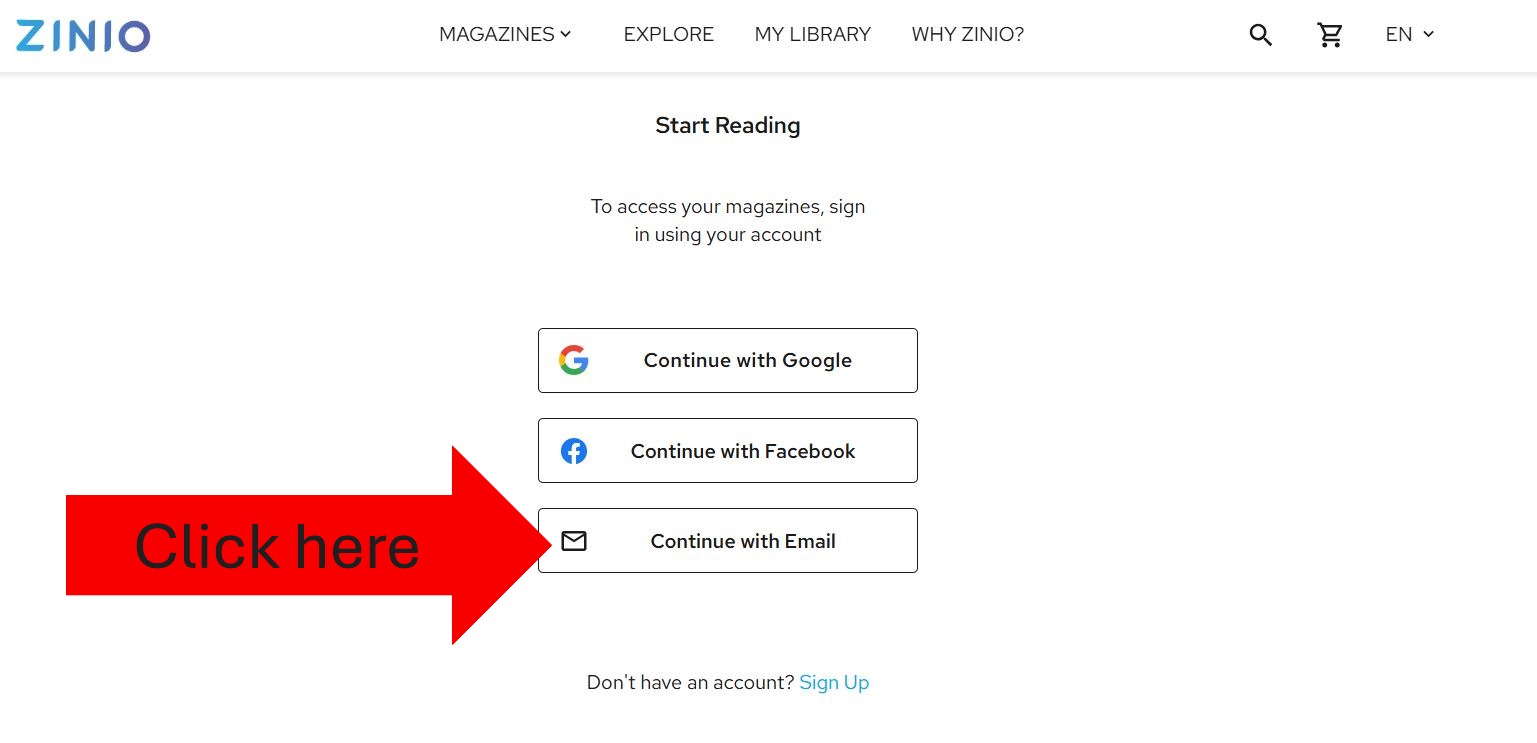
4. Enter your email and password you used to sign up
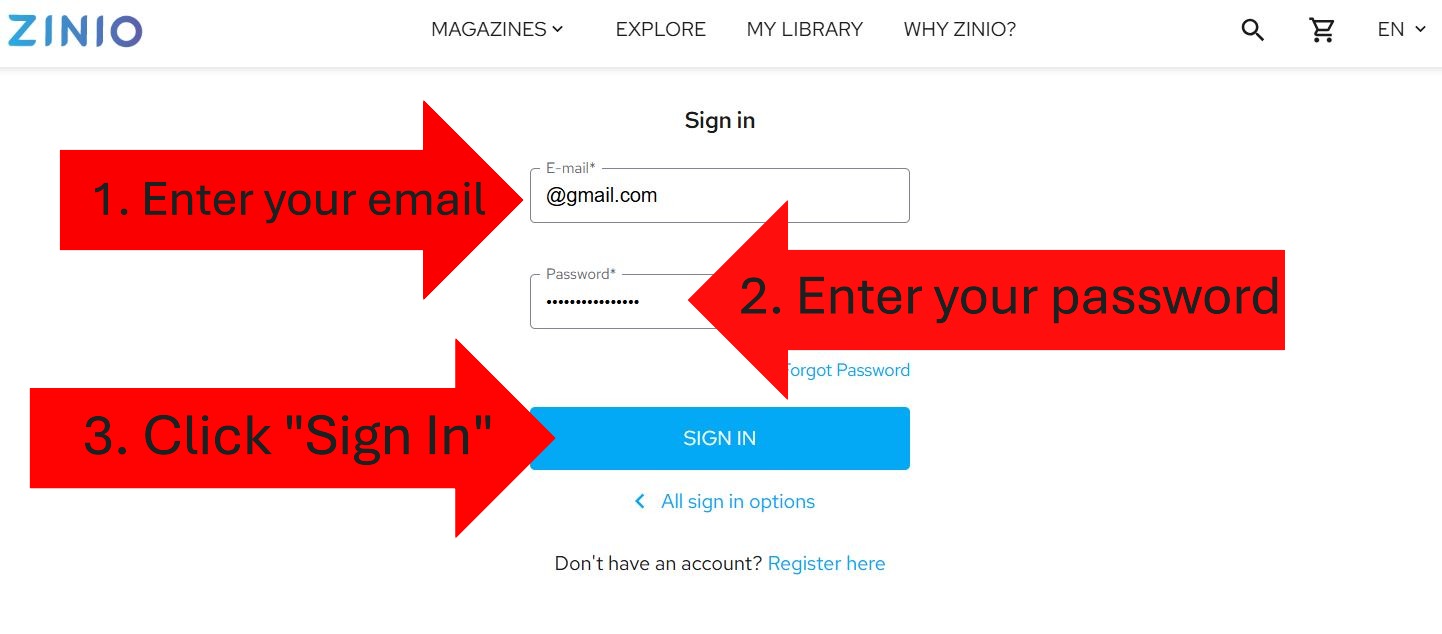
5. Click THE LATEST SCOOP®
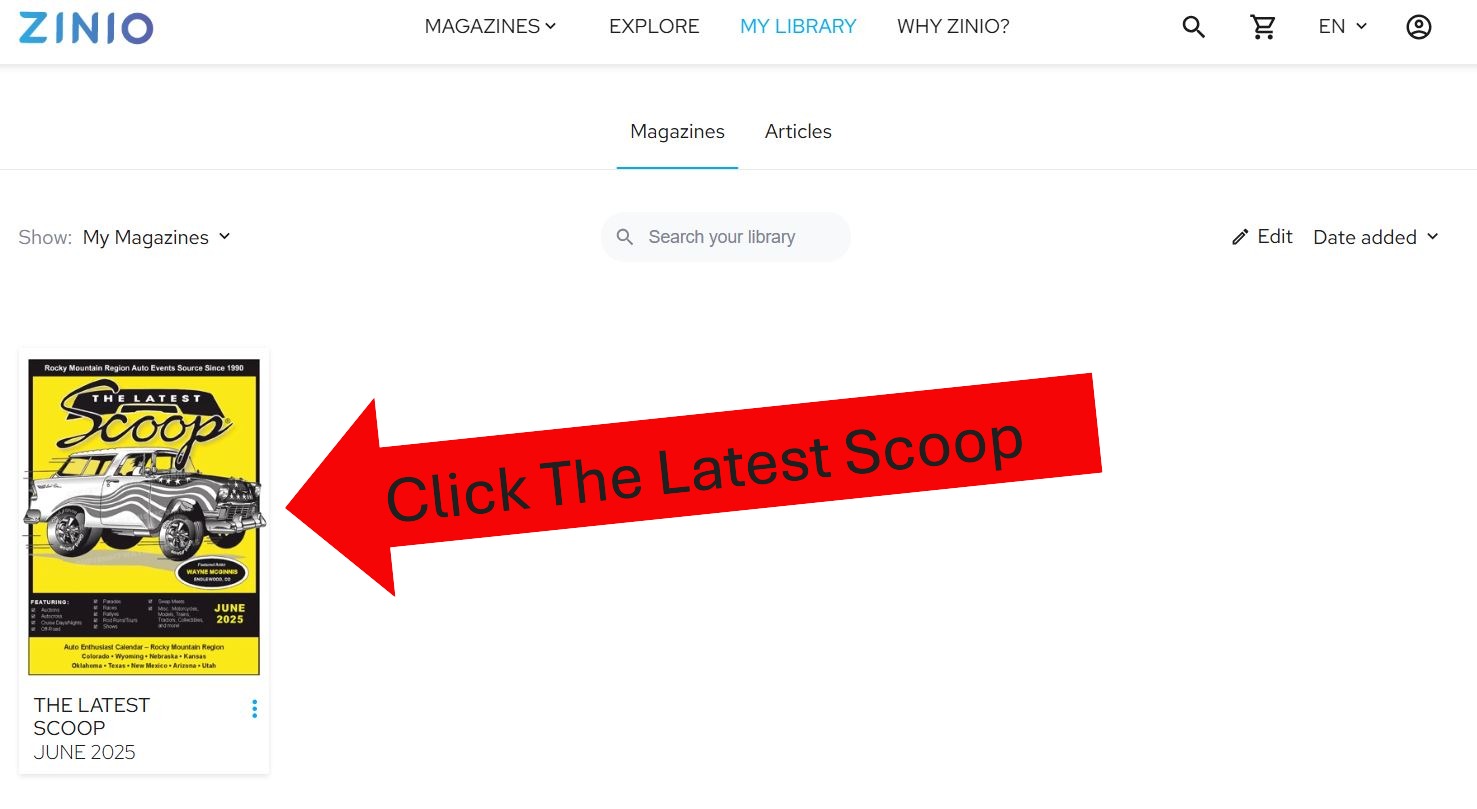
Hope these steps were helpful. If you still need additional help email us at info@scoopautoevents.com
Thanks for your support!
